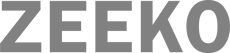At Zeeko we are very lucky to have great interns who help us get our message about staying safe online out there! Our guest blogger this week is Benjamin Applegate a 3rd Year university student from Pennsylvania studying abroad in Dublin this spring. He is a media and communications and business double major who specializes in marketing. His passion for gaming since a young age gives him a unique perspective on internet safety and is thrilled to be collaborating with Zeeko during his stay in Ireland. We hope you enjoy reading this blog written by Benjamin.
Tips for Safely Navigating Twitch.tv
If your child is interested in video games, there’s a good chance that when you ask them to log out of the game, they’ve put down the controller and picked up their phone, tablet, or laptop to watch Twitch.tv. Twitch.tv is a primarily gaming focused live streaming service launched in 2011, and is used to broadcast to a worldwide audience of over 15 million active daily users. Twitch is owned by Amazon, which provides opportunities for broadcasters to earn revenue through paid channel subscriptions. Millions of people sharing their gaming experiences has the potential to teach your child more about one of the world’s quickest growing past-times, but Twitch houses a myriad of content not suitable for young children. This begs the question; how do you know which streams are appropriate for your kids?
A livestream is unlike a video on YouTube because the content of the stream can change very quickly, and can’t be viewed by an adult ahead of time. Watching an unknown streamer with your child can only look after them as fast as your finger can get to the mute button, so there are more effective tactics you can use.
Check the broadcaster’s “Bio”: If you scroll down on most broadcasters’ pages, you’ll see a section of the page devoted to a sort of “self introduction” of the broadcaster. These Bios contain chat guidelines, a schedule stating when they’ll be live, an outline of what kind of content they broadcast, and links to the individual’s social media. Vetting the Bio and social media pages can give you a sense of a broadcaster’s identity, and whether their content is suitable for young audiences. Check the broadcaster’s top “Clips”: Clips are a feature on Twitch in which a portion of a stream is isolated and saved by a viewer to be archived on the channel.
You can view Clips by scrolling to the top of a stream and looking right of the broadcaster’s username. If a broadcaster’s most popular Clip contains language and/or humor inappropriate for your child, reconsider allowing them to watch the broadcaster live. Check the broadcaster’s “Tags”: Directly below the video feed are the title and tags of the stream, which provide information about the content being watched. One of these tags is “Family Friendly”, denoting that the broadcaster is less inclined to use adult language. The “Educational” tag is used when a streamer is broadcasting lessons in everything ranging from programming to drawing. Searching for these tags in the directory is also possible. Check the game: Twitch requires all streamers to stream to a game directory, meaning that the game they are playing is always listed below the stream, directly next to the stream title.A quick Google search of the game will tell you the game’s PEGI rating. If it’s not a game you would be comfortable with your child playing, reassess whether you would be comfortable with them watching. Twitch has the capacity to be a platform for education as well as entertainment. However, like any digital activity, it should be consumed in moderation. Tips for Safely Navigating Twitch.tv, Twitch gives users the unique opportunity to interact with their role models in real time. By using these tips to examine more closely who and what your child is watching, you can get a better sense of who those role models might be.
Explore Zeeko’s Home Page to discover our mission on the About Us Page, innovative Phone Blocking System, and engaging Phoenix Quest 10 programme. We provide Internet Safety Seminars, the Zeeko Report Card, and the Magical Leaders Choose Country initiative, alongside insights from our Digital Trend Report. Stay connected with us on Facebook and Instagram for updates.